Introduction
Graphic designers are great! The images and content that they create can be amazing and extremely worthwhile for promoting a business and bringing products to life. But they can be expensive; especially for freelancers or small businesses that don't have an in-house designer.
For a freelancer such as myself, I write social media posts and blog posts regularly related to web design & development. Each time I write one of these posts, I consider adding an image to them or a nice little blog post banner. If we were to imagine that I was paying between £50 to £100 each time I wrote a post, I would be spending a considerable amount of money in no time!
So what are they options for someone like you or myself that want to produce professional looking images on a regular basis to promote our content? Well we could do the design work ourselves using Adobe PhotoShop, Illustrator and InDesign. But more than likely, this would be quite time consuming and take time away from us being able to do our normal job. So another option is to use Canva!

Canva is a free, online tool that you can use to create professional designs and images with literally no experience in graphic design! It's extremely easy to use as it has a drag & drop editor and makes sharing to social media a breeze!
Lots of Templates & Designs
Canva has countless amounts of templates that are ready across different dimensions and optimised for different use cases. It has preset dimensions and designs for Facebook posts, Instagram posts, LinkedIn banners, flyers, card, logos.
For example, if you were looking for an image to accompany your latest Instagram post, you could select the 'Instagram Post' option. This would create a new design with correct dimensions and give you a list of the different templates that you can choose.
The best thing is, if you see a template that you like the look of but don't like the background image, you can change it. Canva has a huge library of high-quality images to choose from so that you can any images that you want to change. Likewise, you change any of the fonts or style of text on the screen with little to no effort.
The image belows show the interface when I was creating the image for the image for this very blog post. As you can see from looking at it, it's extremely simple!
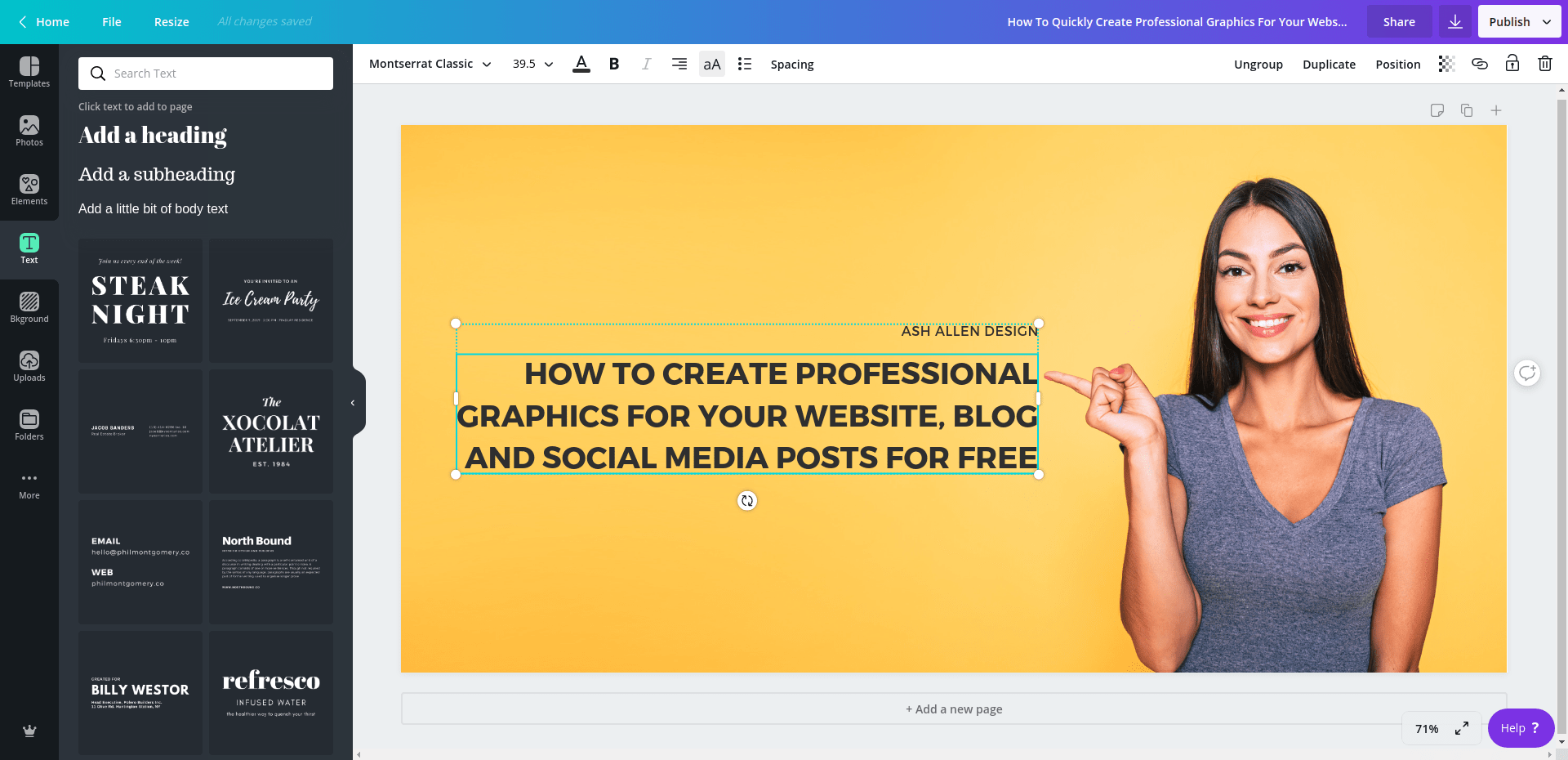
Drag & Drop Editor.
An attractive feautre of Canva is the drag-and-drop editor. It makes changing designs extremely easy. As well as this, the editor has an alignment tool built in that can be used to make sure that different parts of the design are lined up. This helps to make the designs look more professional and almost like a graphic designer has made them for you!
Animations
If you find yourself using Canva quite a lot, you can sign up for their premium service which is only $12.95 per month. As part of the paid service, you can export and download your posts as animations. This is an extremely useful feature which adds that extra little bit of flair to your creations. The best thing about this is that it is all built in and doesn't require any configuration at all to get them working.
In fact, I actually used the animation feature to create the image for this LinkedIn post that I wrote:
Apps for iOS and Android
A useful feature that attracted me to Canva is the fact that they downloadable apps for iOS and Android. So, whether if I'm at home working on my PC or commuting somewhere and using my phone, I'm able to still create new images. This means that I can be more productive as I always have access to create graphics when needed.
Additionally, all of your designs that you make and any of the images that you upload are synced across anywhere that you're logged in to Canva. As an example, if you upload your company logo to use in one of your designs on your PC, you'll be able to use the same logo again in another post on your iPhone without needing to upload it again.
Share Straight To Your Social Media from Canva
One of the main reasons that I use Canva is to make social media posts. Therefore, I find the 'share' feature extremely useful and time saving! After you've finished a design, you can share your design straight to Facebook, Twitter, LinkedIn and Instagram so that your audience can see them straight away.
Conclusion
As you can tell from this post, I use Canva on a regular basis. It has proven to be an extremely useful tool for creating professional, high quality graphics for my business. It has streamlined the process of creating images for my blog posts and social media posts so that I don't need to always use a graphic designer.
Please note though, that although Canva is a great, cost-saving tool, it won't totally remove the need for a graphic designer. A graphic designer is a valuable member of any team and will help to create great content for promoting your business. But for freelancers and small businesses who need to produce content quickly and cheaply, I could not recommend this tool more!
